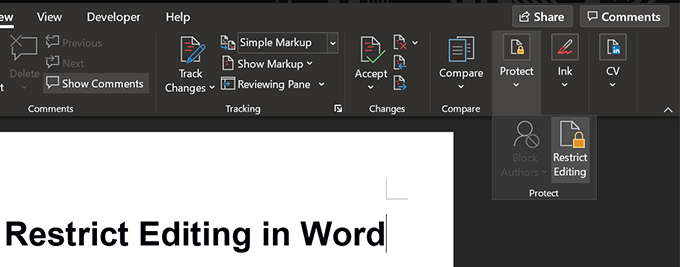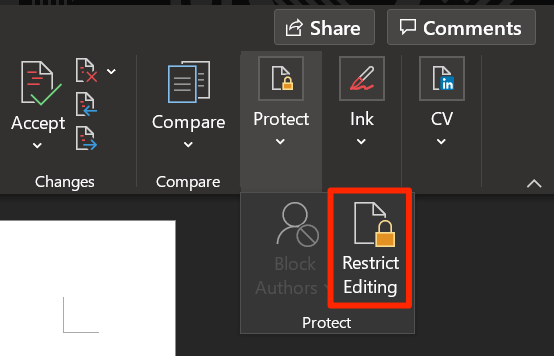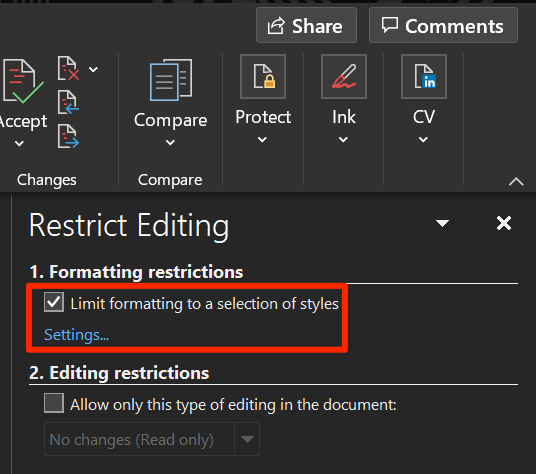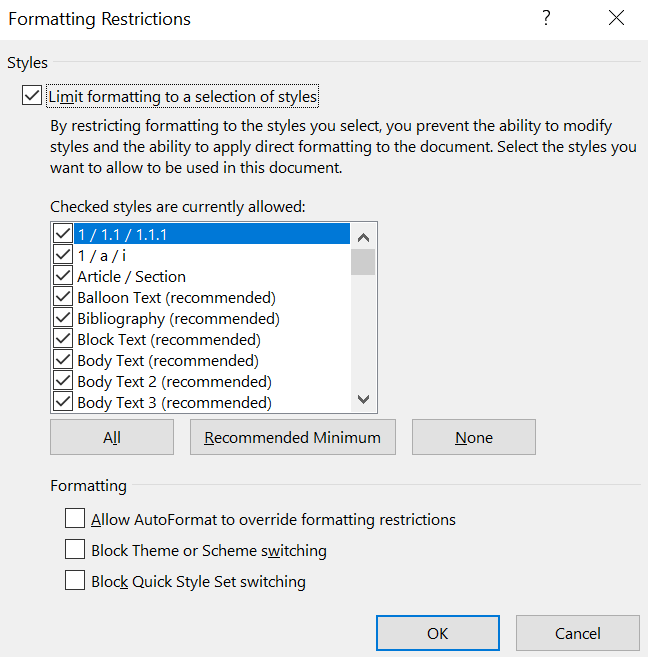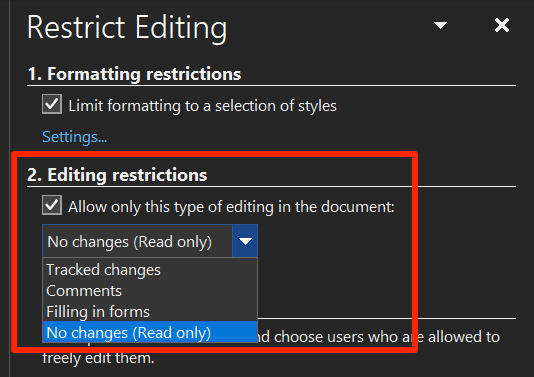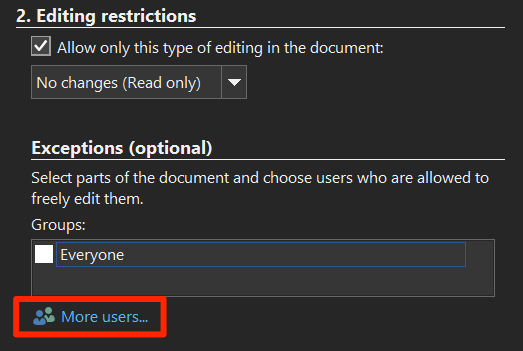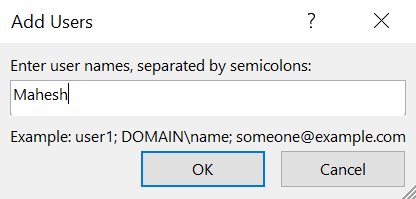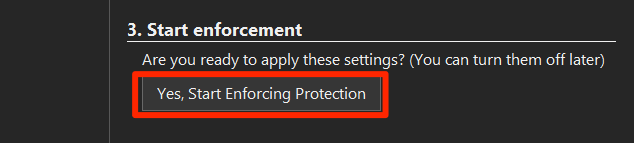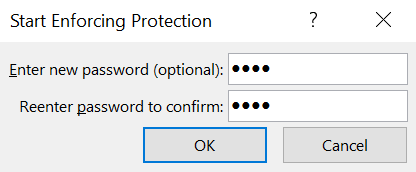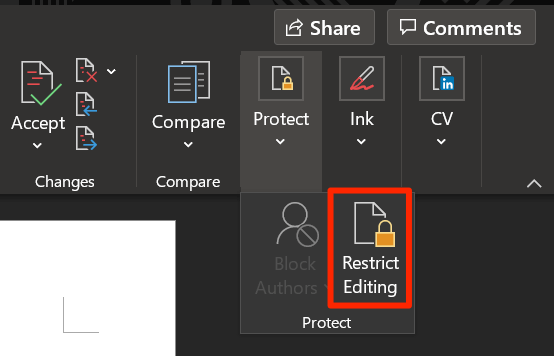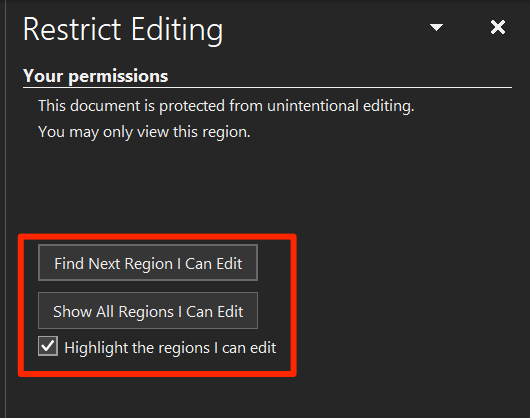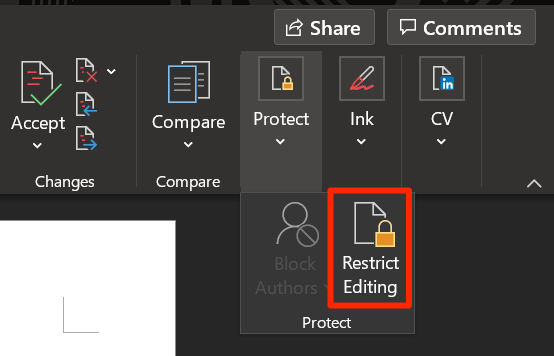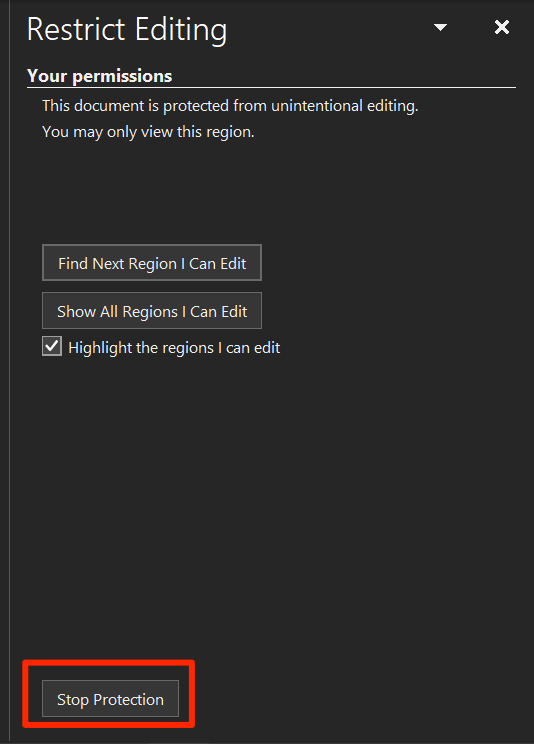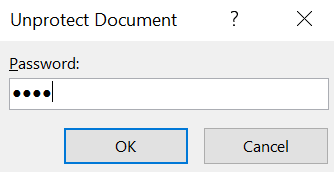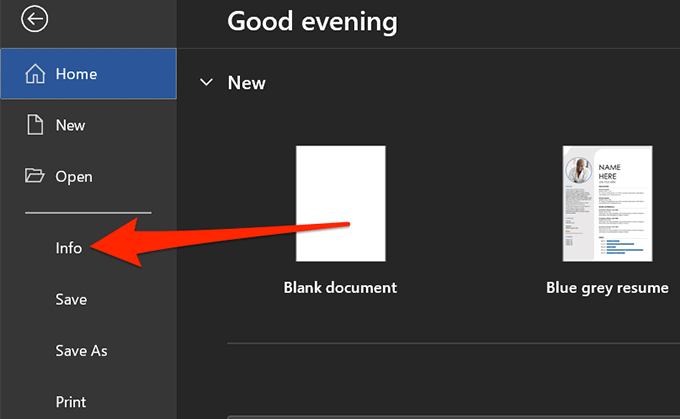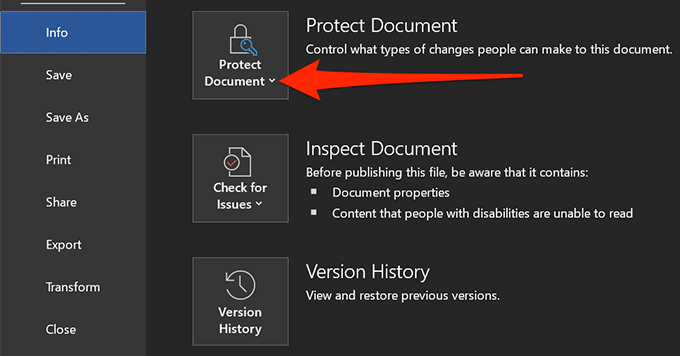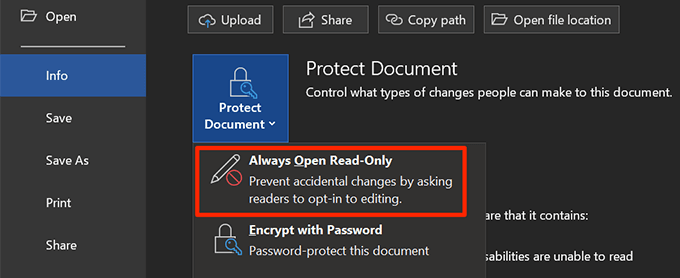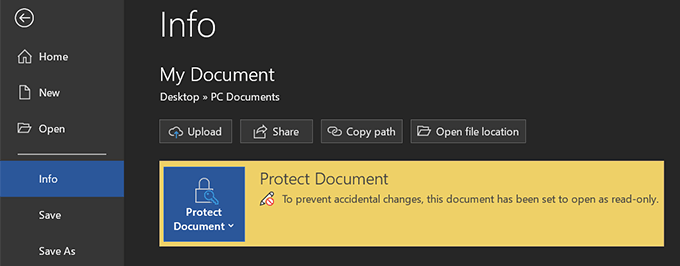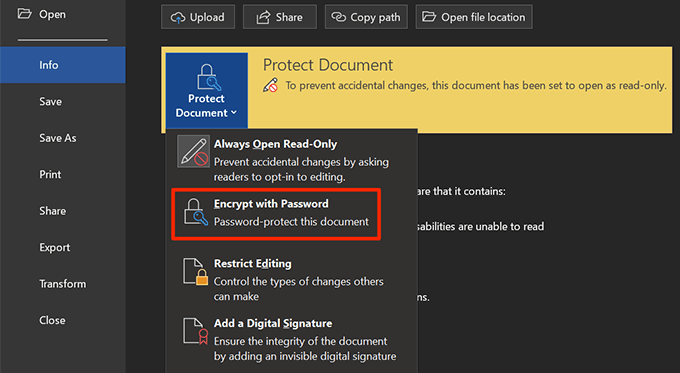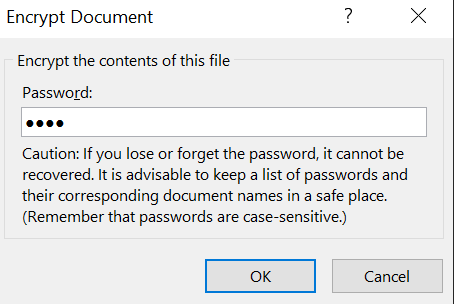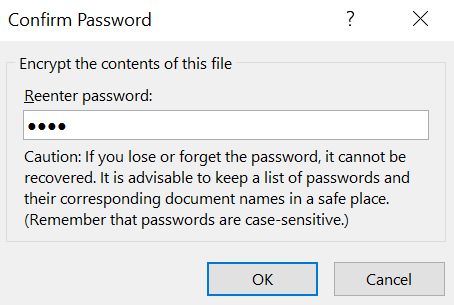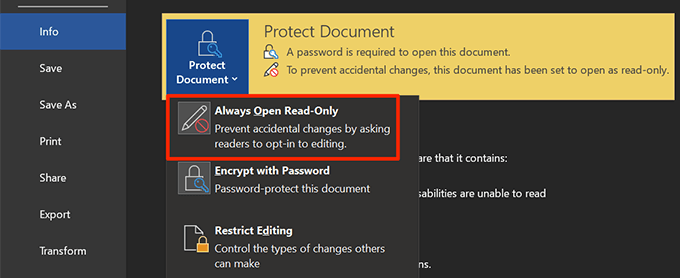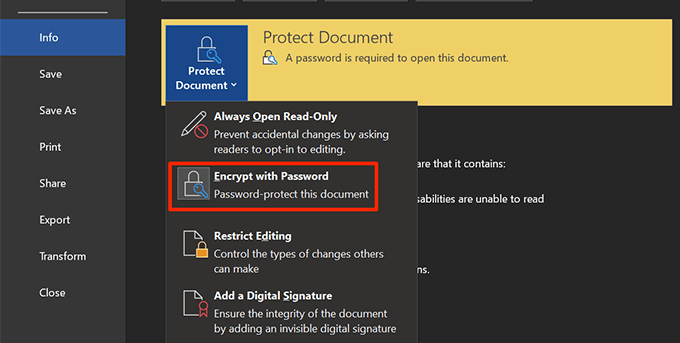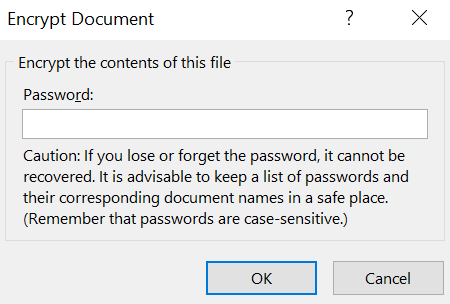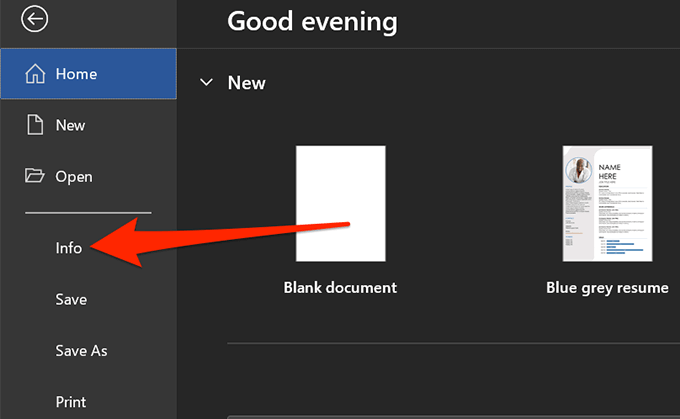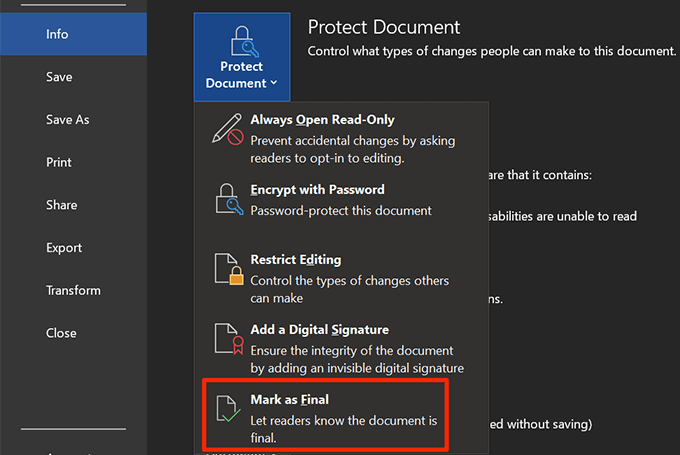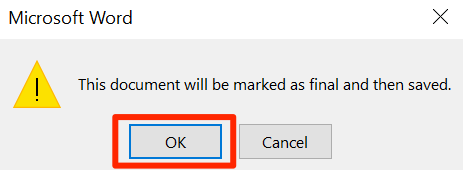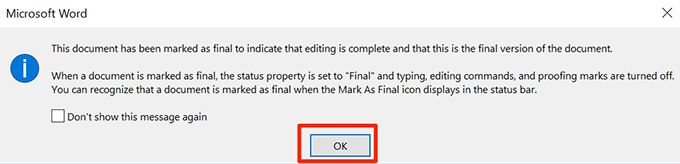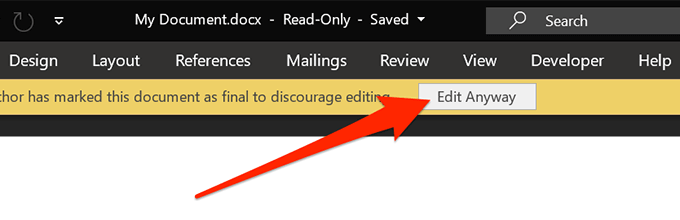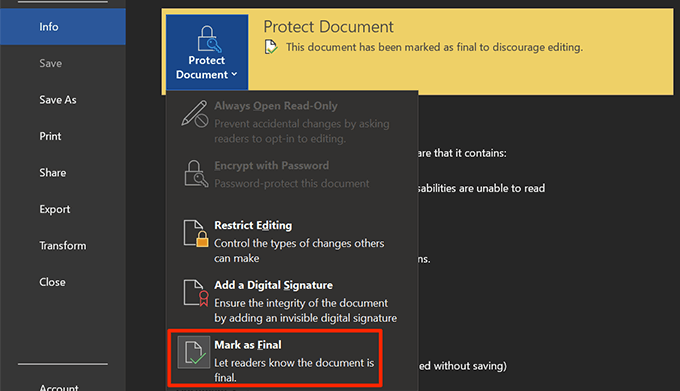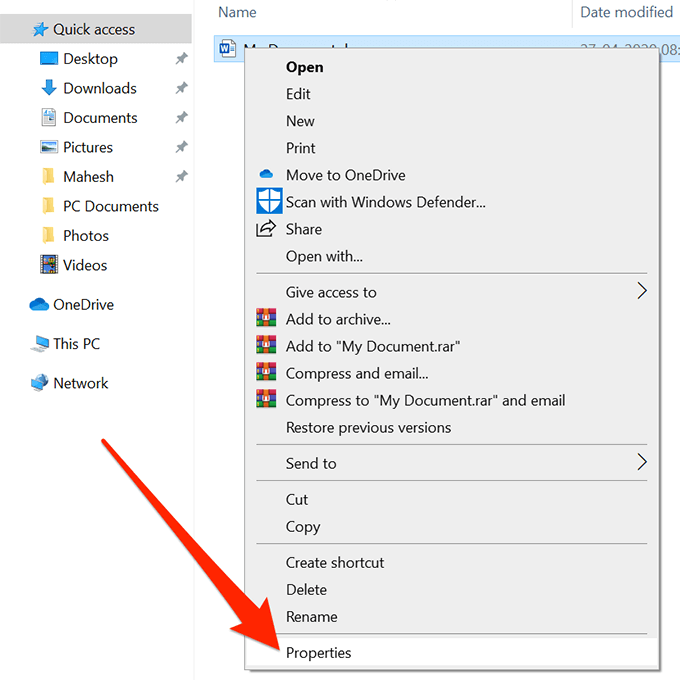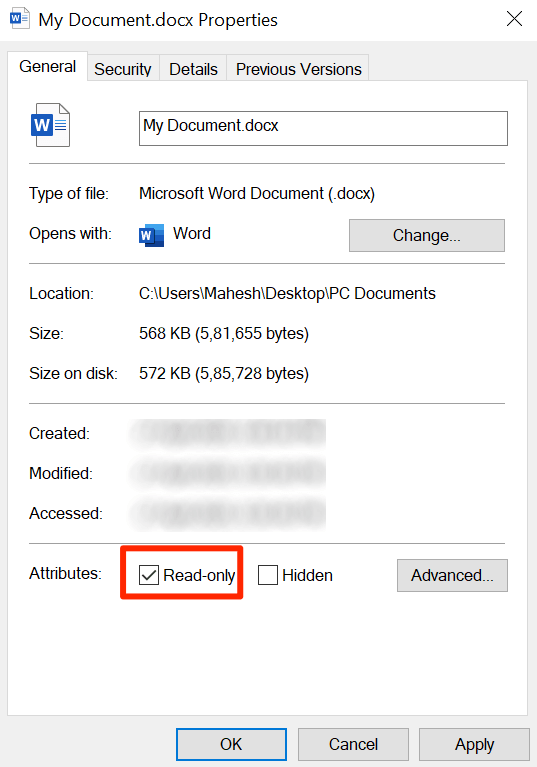There are many ways to apply restrictions to your documents and you can use what’s appropriate for your situation. For example, you can enable formatting restrictions if you don’t want anyone to change the formatting of the document.
Restrict Editing In Word
You can restrict editing for both your existing as well as new documents in Word. As long as you can open a document with the app, you can apply restrictions to it. If anyone tries to make a change to the document, Word will prevent them from doing so and a message will appear at the bottom letting them know the document is protected.
Find Editable Parts In The Document
If you’ve come across a restricted document but you know there should be parts in it that you can edit, Word lets you find the editable parts in a protected document fairly easily. You can easily find all the editable parts in your document with a few clicks.
Remove Editing Restrictions In Word
If you no longer want to restrict editing in Word, you can do it using the same option you used to apply the restrictions.
How To Restrict Editing In Word With Password & Read-Only Mode
The above feature is a great way to restrict people from editing your documents. But, as you can see, it’s a bit too complex and requires going through about a dozen steps. Another way to restrict editing in Word is to password protect your document. You can add a password and your document will prompt you for it each time you open it. You can combine it with read-only mode and you’ll get a prompt saying the document is only meant to be read even after entering the correct password.
Discourage Editing By Marking Document As Final
Word has a feature that lets you mark a document as final. When you do it, your document is considered to be the final version and no further changes are allowed to be made to it. If a user opens the document, they’ll see a warning saying the document has been marked as final. If they still wish to proceed and edit the document, they can click on an option to do it. This option is only to discourage people from editing your document and it doesn’t actually restrict editing in Word.
Disable Editing In a Document Without Word
If you don’t want to use Word to enable restrictions for some reason, there’s a method that doesn’t require it. It uses one of the options in File Explorer to prevent people from editing your document. File Explorer has made your file read-only meaning people can read it but they can’t edit it. Do you restrict editing in your Word documents? If so, what methods do you use? Let us and our readers know in the comments below.