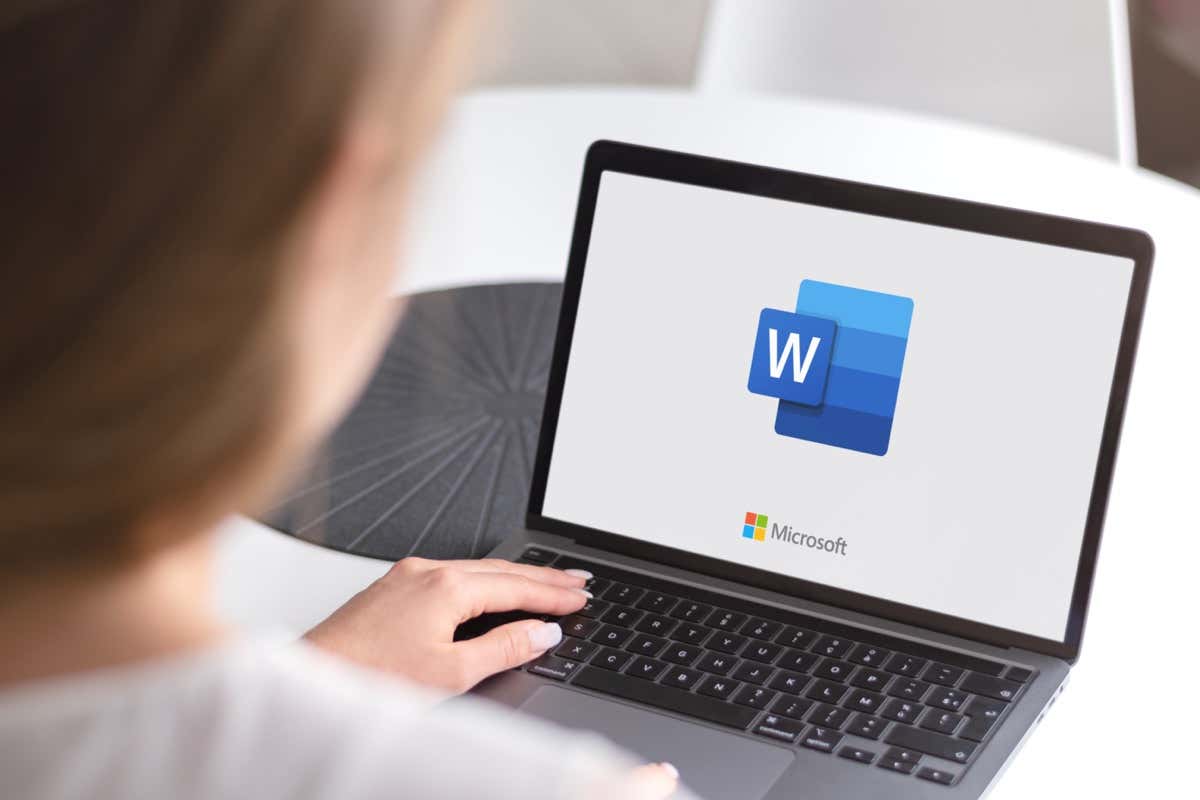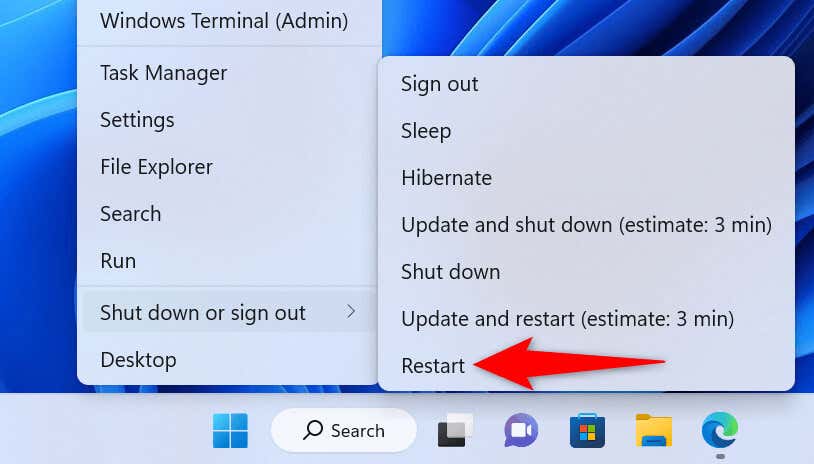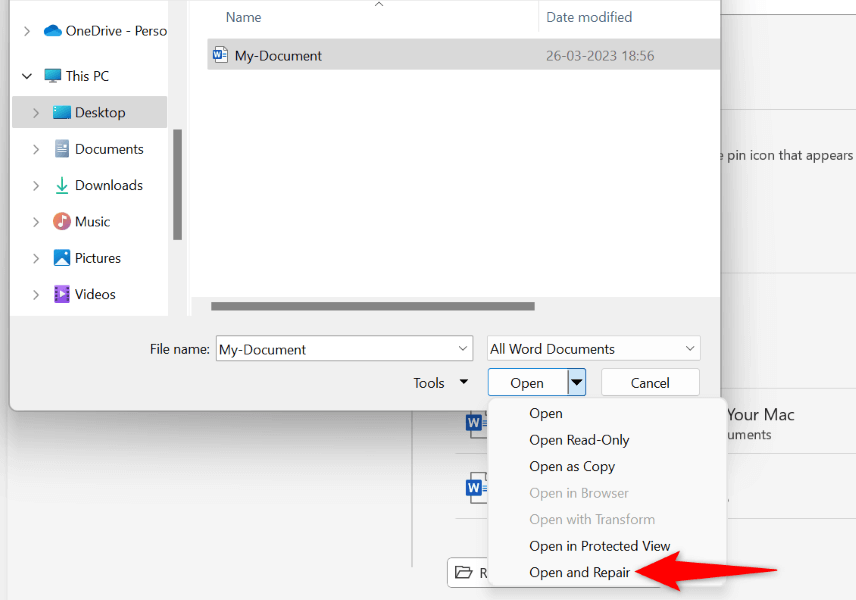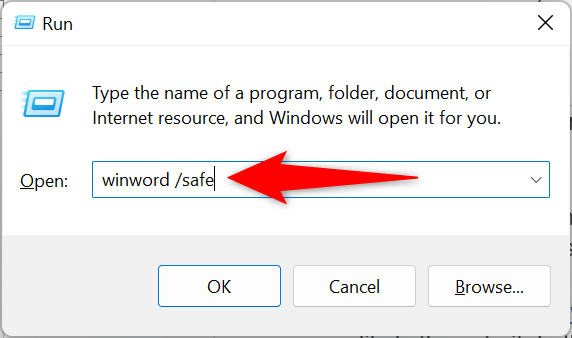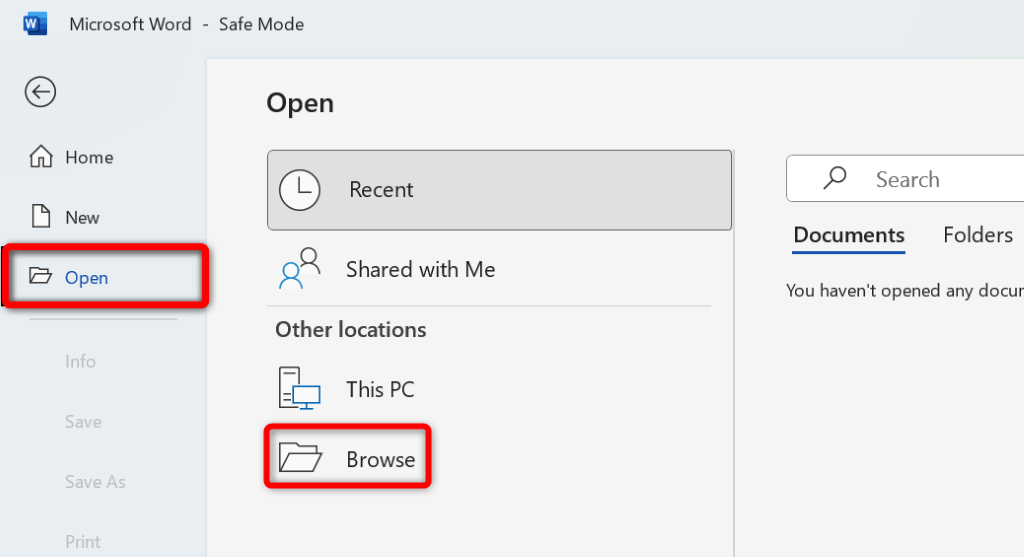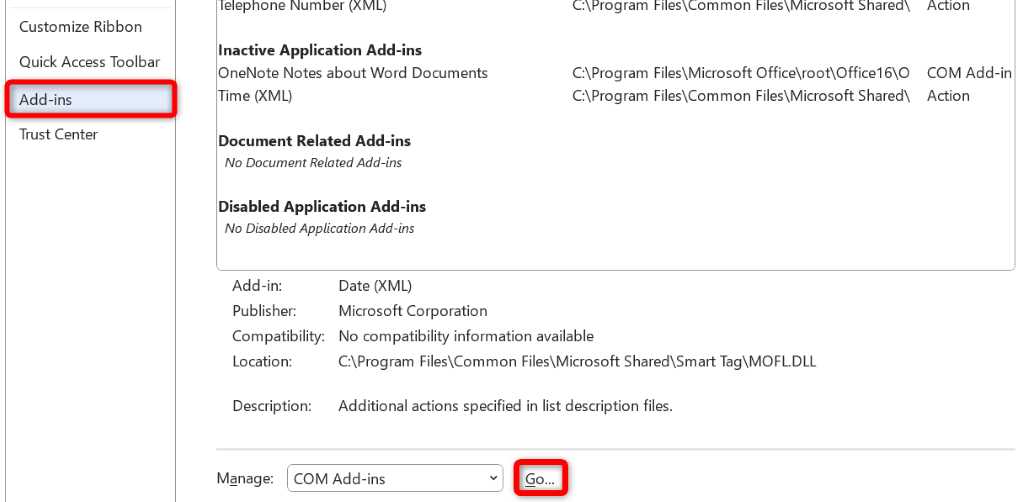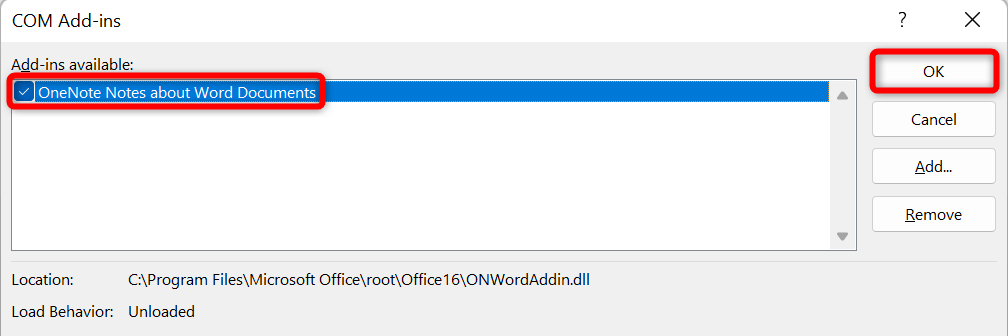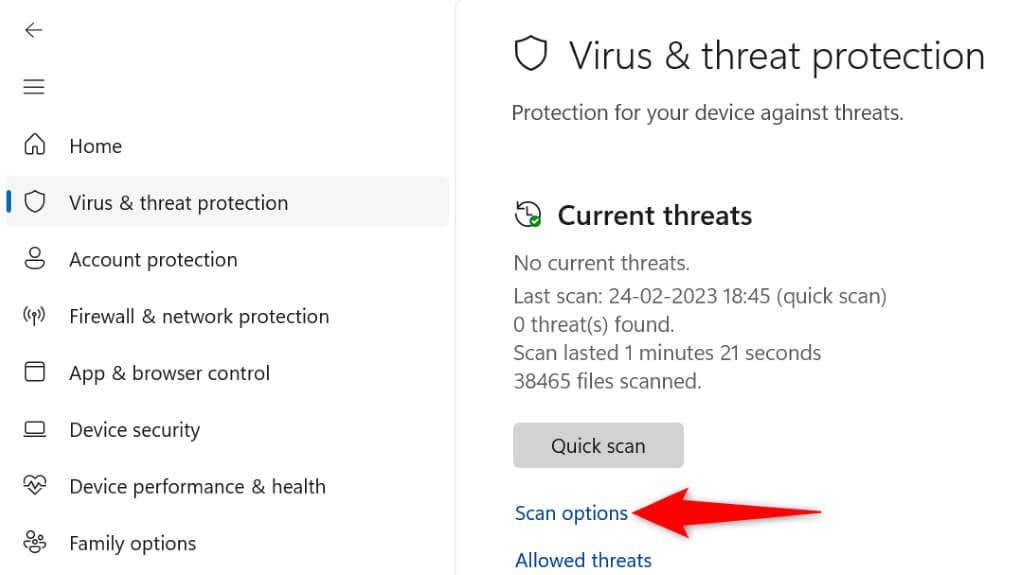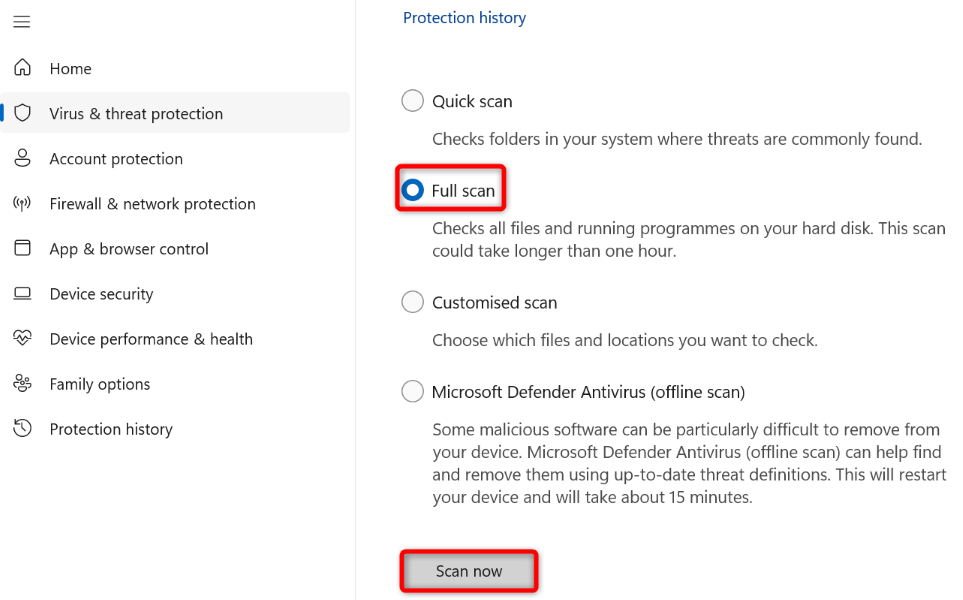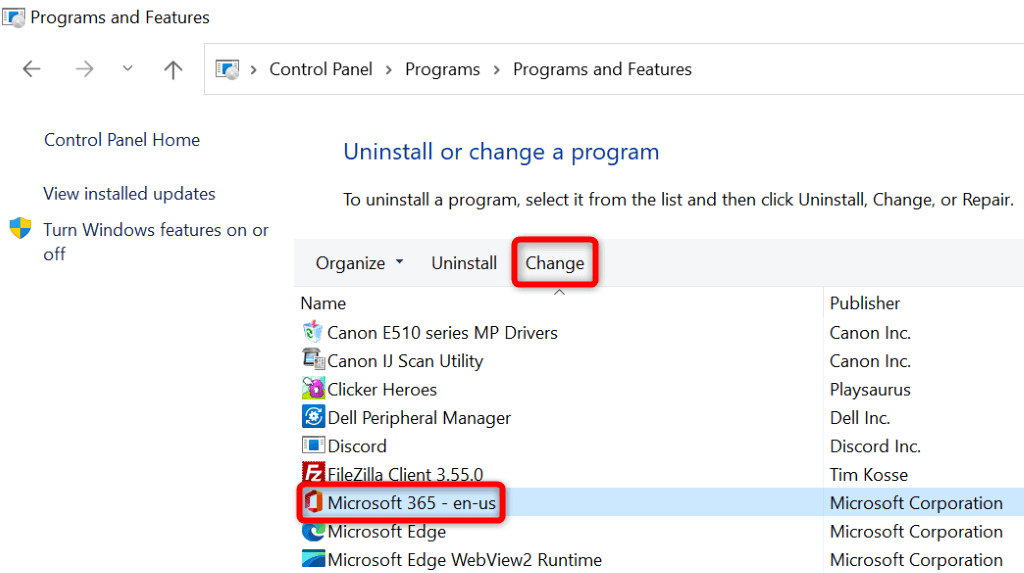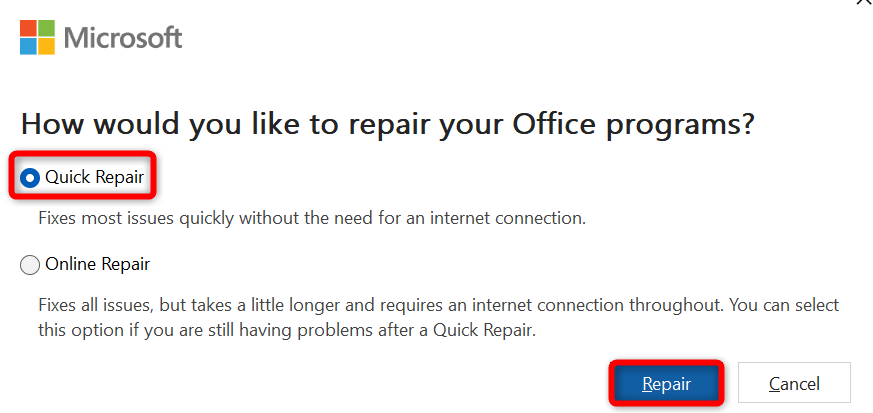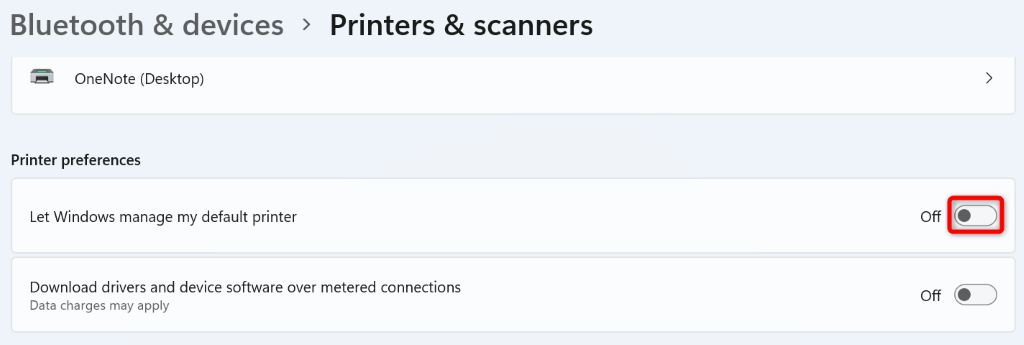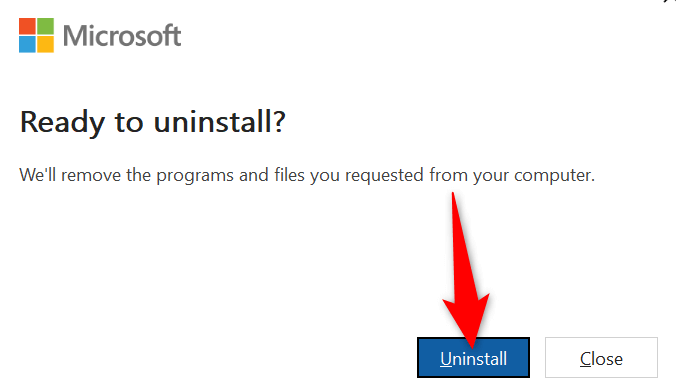Other reasons Word gets frozen while saving a file are that your computer has a minor glitch, you’re opening the document from an unstable drive, Word’s add-ins are problematic, your computer is infected with a virus, Word’s app files are corrupt, and more.
Restart Your Windows 10/11 or Mac Computer
When Word freezes while saving your document, turn your Windows or Mac computer off and back on to possibly resolve the issue. Restarting your machine helps fix many minor glitches, some of which may be causing your Word issue. You can reboot a Windows PC by right-clicking the Start menu icon and choosing Shut down or sign out > Restart. To reboot a Mac computer, select the Apple logo in your screen’s top-left corner and choose Restart. Launch your Word document when your computer turns back on, make the required changes, and try to save the file.
Repair Your Word Document
The document you’re trying to save may be corrupt, causing Word to freeze up. Various items, including viruses, malicious apps, and interrupted downloads, can make your document problematic. In this case, you can use Word’s built-in repair option to repair your faulty file.
Launch Your Word Document From Another Location
If you’re trying to save changes to a Word document saved on an external drive or a network location, that drive or network connection may be unstable. This makes it difficult for Word to save your changes to your document. In this case, copy your Word document from its original location to a local folder on your computer, make changes to the file, and copy the file back to its original location.
Launch MS Word in Safe Mode
Your installed Word add-ins may be faulty, causing the app to freeze up while saving your documents. In this case, you can launch Word in safe mode that isolates all your external add-ins. This way, you can verify if add-ins are the culprit. If that’s the case, you can then go ahead and disable the bad add-ins in your Word app. Note that Word’s safe mode is only available on Windows PCs. If your document saves without causing Word to freeze up, your installed add-ins are likely the culprit. In this case, disable all your Word add-ins as follows:
Scan Your Computer for Viruses
Your computer may be infected with a virus, causing Word to freeze up on various occasions. In this case, you can run a full virus check on your machine to find and remove viruses and malware. How you do that depends on the antivirus program you’re using. You’ll find the option to run a full system scan on the main interface in most antivirus tools. If you’re using Microsoft Defender Antivirus on a Windows PC, you can run a comprehensive system scan using the following steps.
Use Office Repair Tool to Fix the Word App
One reason Word freezes while saving a document is that the app’s configuration has a problem. In this case, you can use Microsoft Office’s built-in repair tool to find and fix issues with your program. The app repair tool comes included with all Office installations, and you can use the tool to find and resolve problems with all your Office apps, including Word.
Change Your Default Printer
Your computer may have a problematic printer set as the default, causing print-enabled apps like Word to malfunction. In this case, change your machine’s default printer to resolve your Word freezing problem.
On Windows
On macOS
Uninstall and Reinstall Microsoft Word
If your Word freezing issue remains unresolved, your app’s core files are likely corrupt. You can’t fix these files yourself, so you’ll have to uninstall and reinstall the app to fix your problem. Reinstalling the app removes all the old and broken files and brings new working files. This resolves all your issues with the app.
On Windows
On macOS
Preventing Word From Freezing While Saving Changes in a Document
Word’s freezing issue can make you lose the changes you’ve made to your document. This can cost you quite a lot depending on the kind of work you do with your documents. Luckily, there are a few easy ways to resolve the issue and save your documents in Word successfully. We hope the guide above helps you fix your Word problem.